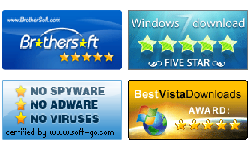Spower Windows 7 Password Reset User Guide
Summary:
This document explains how to use Spower Windows 7 password reset software to create a Windows 7 password reset boot disk, and use the boot disk to reset the forgotten password for laptop and desktop PC.
Key steps for resetting Windows 7 password:
- Step 1: Download Windows 7 Password Reset and install it.
- Step 2: Create a Windows 7 password reset disk.
- Step 3: Set the locked computer to boot from CD/DVD-ROM or USB drive.
- Step 4: Boot the locked computer from Windows 7 password reset boot disk.
- Step 5: Reset (remove) Windows 7 password.
More Information:
Step 1: Download Windows 7 Password Reset (trial version) and install it. Spower Windows 7 Password Reset can be installed in windows 2000 or later.
Step 2: Create a Windows 7 password reset disk.
With Windows 7 Password Reset software, You can create a CD/DVD Windows 7 password reset boot disk or USB Window 7 password reset boot disk :
- To create a CD/DVD Windows password reset disk, refer to How to create a CD/DVD Windows 7 password reset boot disk.
- To create an USB Windows password reset disk, refer to How to create an USB Window 7 password reset boot disk.
Step 3: Set the locked computer to boot from Windows 7 password reset boot disk. Set your computer boot from CD/DVD-ROM or USB drive.
- To set the locked computer to boot from CD/DVD-ROM, refer to How to set computer to boot from CD/DVD-ROM for step by step instruction.
- To set the locked computer to boot from USB drive, refer to How to set computer to boot from USB drive for step by step instruction.
Step 4: Boot locked computer from Windows 7 password reset disk.
After setting the locked computer to boot from CD/DVD-ROM or USB drive, insert Windows 7 password reset boot disk, and then restart the locked computer. Wait for a moment, Windows 7 Password Reset will launch and ready for you.
Step 5: Reset Windows 7 password.
Follow the instructions below to reset windows 7 password.

- Choose a Windows 7 system from drop down list.
- Choose an account which you want to reset its password.
If you select Administrator account which is disable, it will be enabled. - Click Reset button to reset the selected account password to blank - Remove the current password .
- Click Reboot button to restart your computer.
When following dialog pop up, unplug Windows 7 password reset boot disk, and click Yes to restart computer. 
- After computer restarting, login windows with empty password.
Tip: If you usually forget your windows 7 password, you should keep a Windows 7 password reset boot disk for using in any time.
Now you can instantly reset windows 7 password for your PC:
Hot Tips
- How to reset (recover) the lost windows 7/vista/xp password
- Unlock windows 7 password
- Forgot Windows xp password
- Bypass Windows 7 password
- Remove administrator password
Tags
- Windows 7 password reset
- Forgot windows 7 password
- Bypass windows 7 password
- Recover windows 7 password
- Windows 7 password reset Mac
- Windows 7 password reset Linux
Support

Awards