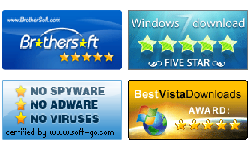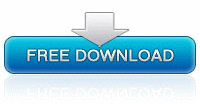Spower Windows Password Reset for Mac User Guide
Summary:
This guide describes how to use Spower Windows Password Reset (Professional, Ultimate Special) to create a password reset disk, and reset forgotten password for Windows 2000, XP, 2003, VISTA, 7, 8, 8.1,10, 2008, 2012 and 2016.
Four steps to reset Windows password:
- Step 1: Download Windows Password Reset and install it.
- Step 2: Create a Spower password reset disk on Mac computer.
- Step 3: Boot the locked computer from Spower password reset disk.
- Step 4: Reset Windows password.
Step 1: Download Spower Windows Password Reset for Mac and install it in Mac computer.
Step 2: Create a Spower password reset disk with USB flash disk.
Note: This guide just show you how to create a Spower USB password reset disk, if you want to learn how to create a CD/DVD password disk, see How to create a CD/DVD password reset disk on Mac
Insert USB flash drive to Mac computer, and click "Begin Burning" button to create a Spower password reset disk.

Note: step 3 and step 4 are apply on the locked Windows computer.
Step 3: Boot the locked Windows computer from Spower password reset disk. See How to set computer to boot from USB drive.
Step 4: Reset Windows password.
When Spower Password Program startups, follow ![]() ,
, ![]() and
and ![]() instructions to reset windows password.
instructions to reset windows password.
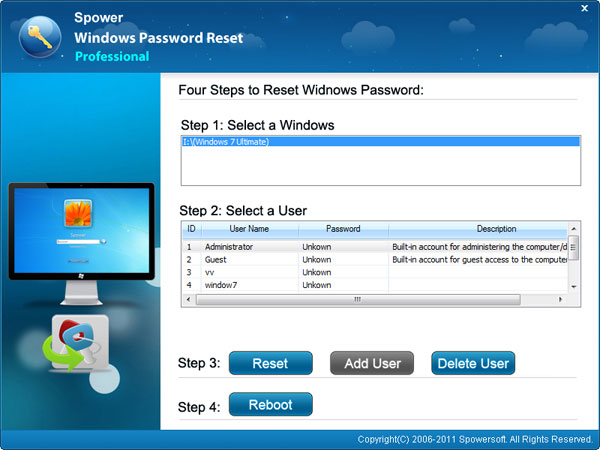
- Select a user account you want to reset its password.
- Click Reset button to reset password for selected user
- Click Reboot button to restart computer. After rebooting, you can login your Windows with new password.
Now you can instantly reset windows password:
Hot Tags
Testimonials
- Thanks to Windows password reset tools, I have reset my Windows 7 admin password without reinstalling system and lost nothing. I will recommend this utility to my friends for sure.
- Linda - It is very surprise that I can reset my Windows xp administrator password with this software.
- Ross
Support

Awards