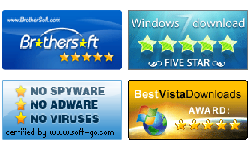Windows Password Reset Raid Guide
Summary:
This document just describes how to get Spower Windows Password Reset Raid Edition and use it to reset forgotten password for Windows Server 2000/2003/2008/2012/2016 on RAID 0, 1, 2, 3, 4, 5, 6, 10 storage.
How to Buy Windows Password Reset Raid Full Version
Buy Entry:
Note: After payment, we will send you the program by e-mail immediately. If the program we send to you does not work with your computer, please contact us immediately and send the following information to us. we will try our best to solve the problem and send you a new version within 24 hours.
Send these information to us:
- Your Windows Server version is Server 2000, 2003, 2008, 2012 or 2016?
- Your server computer model.
- Your RAID Controller model.
How to use Spower Windows Password Reset Raid
This section describes how to reset windows server password with Spower Windows Password Reset Raid.
Step 1: Get Spower Windows Password Reset Raid edition and install it to a accessible windows.
Step 2: Create a Windows password reset disk with Spower Windows Password Reset Raid.
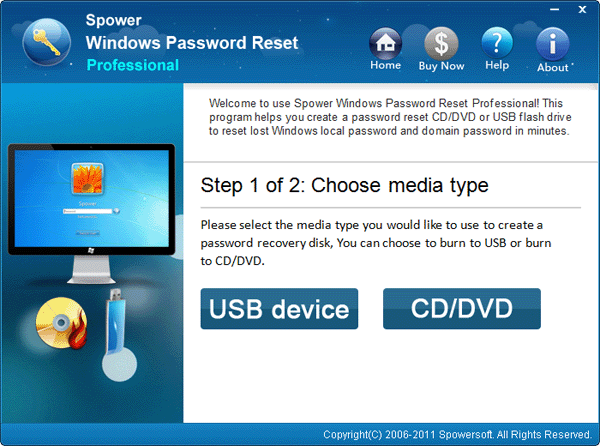
Run Spower Windows Password Reset Raid, insert USB or CD/DVD disk, click "USB device" or "CD/DVD" button to choose a media type, and then click "Begin burning" to create a password reset disk. For more information, please refer to the following guide.
- To create a CD/DVD Windows password reset disk, refer to How to create a CD/DVD Windows password reset boot disk.
- To create a USB Windows password reset disk, refer to How to create a USB Window password reset boot disk.
Step 3: Set the locked server computer to boot from CD/DVD-ROM or USB drive.
- To set computer to boot from CD/DVD-ROM, refer to How to set computer to boot from CD/DVD-ROM for step by step guide.
- To set computer to boot from USB drive, refer to How to set computer to boot from USB drive for step by step guide.
Step 4: Boot locked computer from Windows password reset disk.
Insert password boot disk to the locked server computer, and restart the locked server computer to boot it from password boot disk.
Step 5: Reset windows server password.
When Spower password software starts, select a user on list, and then click "Reset" button to reset a new password to it. Note: To meet the password policy, a default password Spower@123456789 will be provided.

Step 6: Click "Reboot" to restart computer.
Related Topics:
User Guide
Hot Tips
- How to reset windows password
- How to recover windows 7 password
- How to reset domain password
- How to bypass Windows 7 password
Hot Tags
Testimonials
- Thank you very much the program worked great and I am very happy! I'm a happy to give you a plug on your website!
- George
Support

Awards