How to Format or Reformat HP Laptop without CD Windows 10
As a newly released operating system, Windows 10 is pretty much compatible with most computers, including HP laptop. Nevertheless, like any operating system, Windows 10 sometimes would not run the way it should be with age. In this case, you may get strange errors that must restore your HP laptop to the default settings. Sadly, CD is less used nowadays. Is there any way to format or reformat my HP laptop without CD in Windows 10? Surely the answer is yes. This guide will walk you through the necessary steps to give your computer a fresh start.
Five Ways to Format or Reformat HP Laptop without CD Windows 10
To format your HP laptop, here are five ways you can try to fix the problem.
- Way 1: Format HP Laptop by USB installation disk
- Way 2: Reformat HP Laptop without CD by Windows 10 Recovery
- Way 3: Format HP Laptop without CD by Reset This PC
- Way 4: Format HP Laptop without CD through Recovery Manager
- Way 5: Format HP Laptop with recovery drive Windows 10
Way 1: Format HP Laptop by USB installation disk
If you cannot access your HP laptop and have no CD at hand, try USB installation disk.
Step 1: Download Windows 10 disc image and Windows USB/DVD Download Tool to an accessible computer.
Step 2: Run the Windows USB/DVD Download Tool to burn a USB installation disk.

Step 3: Repeatedly hit ESC key while booting up HP laptop.
Step 4: On the Startup Menu screen, hit F10 to open the BIOS Setup window.

Step 5: Make the USB flash drive a priority boot option.
Step 6: Save changes and follow the wizard of Windows 10 installation to format HP laptop.
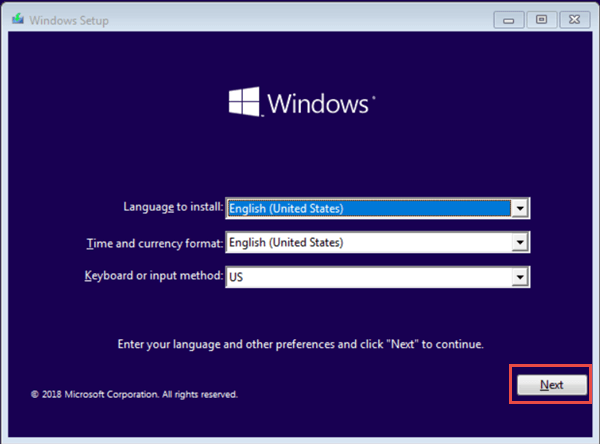
Way 2: Reformat HP Laptop without CD by Windows 10 Recovery
Using Windows 10 Recovery to reformat HP laptop is the simplest way to help you reformat HP laptop without CD.
Step 1: Navigate to the Start menu > Settings > Update & Security > Recovery. Under the Recovery tab, click on Get started to reformat HP laptop.

Step 2: Choose either Remove everything or Keep my files to continue.

Step 3: In Your apps will be removed window, click on Next to continue.

Way 3: Format HP Laptop without CD by Reset This PC
Step 1: Start your HP laptop and press F11 to get into Choose an Option window.
Note: If you have a Windows 10 USB installation disk, you can click on the Repair this computer as the image below to open the Choose an Option window.

Step 2: Click on Troubleshoot.

Step 3: Select Reset your PC. Then the wizard will guide you to format HP laptop.

Way 4: Format HP Laptop without CD through Recovery Manager
In HP laptop, it provides Recovery Manager for users to format computer to factory settings even without a CD.
Step 1: Continually press F11 when start or restart HP laptop.
Step 2: In the Choose an Option window, click Troubleshoot > Recovery Manager > Factory Reset. In this way, your HP laptop will be completely formatted.


Way 5: Format HP Laptop with recovery drive Windows 10
In Windows 10, we can create a recovery drive to restore HP laptop to a previous state. Simplify type Recovery Drive in the Windows search bar and hit Enter. Select the target USB from the drop-down to create a recovery drive. Once we are unable to enter the Windows desktop, we can format computer with the help of recovery drive.
Step 1: Make sure your HP laptop is turned off. Plug the USB recovery drive into the USB port and turn on the laptop.
Step 2: Hit ESC key and click F10 to open BIOS and change the boot sequence so that the operating system boots from USB disc.
Step 3: On the Choose an option screen, select Troubleshoot and then click on Recover from a drive.

Related Art ices:





