Factory Reset Lenovo Laptop with Onekey Recovery
Like all other computers, Lenovo laptops have an easy way to do a system restore. Follow the steps below to reset your Lenovo laptop to factory settings with Onekey Recovery, whether you need to wipe your hard drive or kill viruses.
Precaution:
- Before using Lenovo Onekey Recovery software to factory reset your laptop, please back up the important data in C: drive to avoid data loss in the recovery process.
- Preinstalled win7/win8/win8.1 system can be restored to the factory state, non-preloaded system is restored to the user backup status.
- You can restore laptop to the factory state if there is a hidden recovery partition in laptop. If not, you can restore to user backup status.
- During the recovery process, make sure that the power supply is switched on, and don’t interrupt the operation.
Steps to factory reset Lenovo laptop with Lenovo Onekey Recovery:
- Firstly check your laptop if there is Lenovo Onekey Recovery software. If there isn’t, go to Lenovo website to download and install it for your laptop model.
- Boot into System Recovery.
Way 1: Using Onekey Recovery program (If you can boot Windows)
Run the Onekey Recovery program and then click System Recovery. When you get a confirmation notice, click Yes.
Way 2: Using Novo button (If you can’t boot Windows)
If your Lenovo laptop can’t load Windows system successfully, you can still get into Recovery mode. To do that, first shutdown the laptop, and then press the Novo button which is a small button with “up and down” near the power button. From the Novo Button Menu, select the Lenovo Onekey Recovery system and press Enter.
- In the Recovery mode, there are two options. You can select Restore from initial backup.

- Click Next and then start the restoration process. You just wait until the recovery is completed.
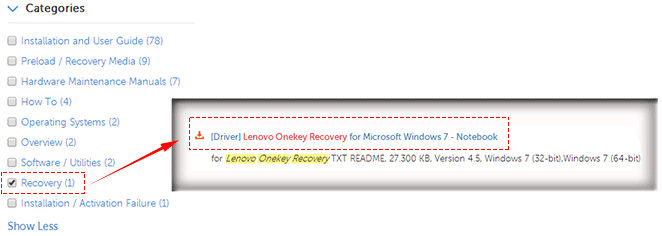
Related Articles:






