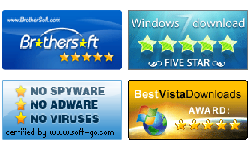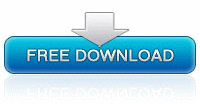Spower Windows Password Reset User Guide - Reset Windows Password
Summary:
This guide describes how to use Spower Windows Password Reset (include Lite, Professional, Ultimate Special, and Raid edition) to reset forgotten password for Windows 2000, XP, 2003, VISTA, 7, 8, 8.1,10, 2008, 2012 and 2016.
Key steps for resetting Windows password:
- Step 1: Download Windows Password Reset and install it.
- Step 2: Create a Windows password reset disk.
- Step 3: Set the locked computer to boot from CD/DVD-ROM or USB drive.
- Step 4: Boot the locked computer from Windows password reset disk.
- Step 5: Reset Windows password.
Step 1: Download Spower Windows Password Reset ( Lite, Professional, Ultimate, Special, Raid) and install it in an accessible Windows computer. Spower Windows Password Reset software can be installed in Windows 2000/xp/vista/7/8/8.1/10 and Windows Server 2003/2008/2012/2016.
Step 2: Create a Windows password reset disk.
Spower Windows Password Reset can help you create a USB or CD/DVD Windows password reset disk easily. Click the "USB Device" or "CD/DVD" button to select password reset disk type.
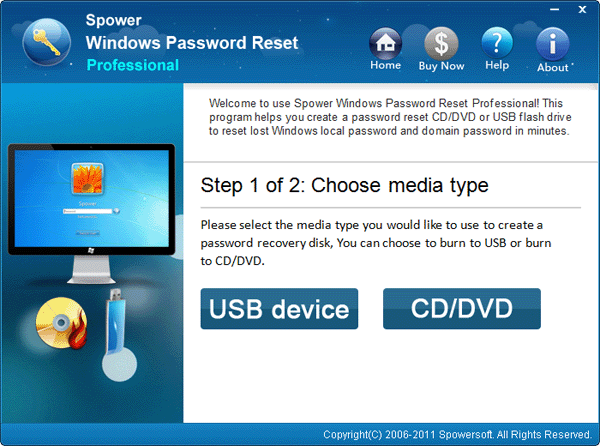
- To create a CD/DVD password reset disk, insert writable CD/DVD disc and click "Begin burning" to create a CD/DVD password reset disk.
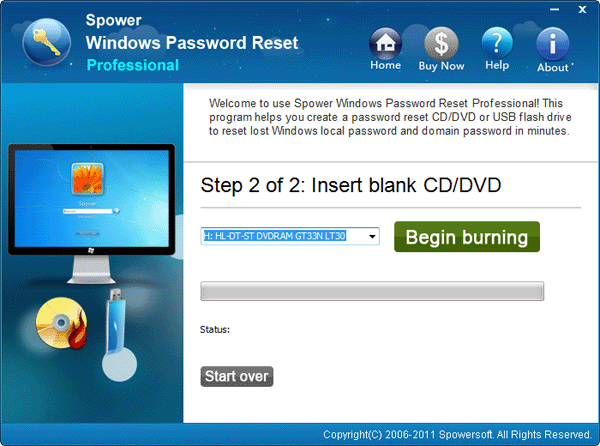
- To create a USB password reset disk, insert USB Flash Drive and click "Begin burning" to create a USB password reset disk.
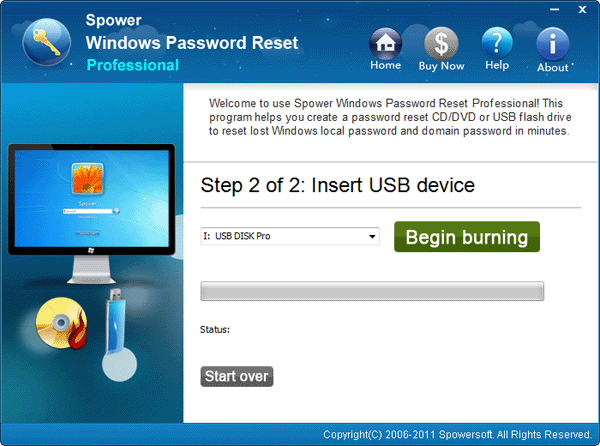
Note: step 3, step 4, and step 5 are done on the locked computer.
Step 3: Set the locked computer to boot from CD/DVD-ROM or USB drive.
- For more detail about setting the locked computer to boot from CD/DVD-ROM, see How to set computer to boot from CD/DVD-ROM.
- For more detail about setting the locked computer to boot from USB drive, see How to set computer to boot from USB drive.
Step 4: Boot the locked computer from Windows password reset disk.
After setting the locked computer to boot from CD/DVD-ROM or USB drive, insert Windows password reset disk to the locked computer, and restart the locked computer.
Step 5: Reset Windows 10, 8.1, 8, 7, Vista, xp, 2000, 2003, 2008, 2012 and 2016 password.
When Spower Windows Password Reset startups and is ready, follow ![]() ,
,![]() ,
,![]() and
and ![]() instructions to reset windows password.
instructions to reset windows password.
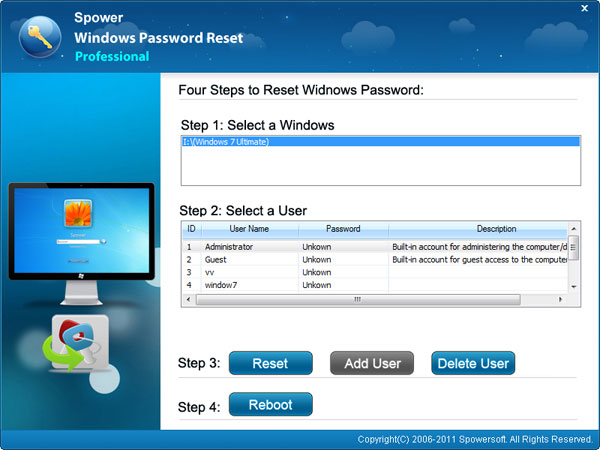
- Select a Windows system.
- Select a user.
- Click Reset button to reset password for selected user.
Note: In Windows 2000/XP/Vista/Win7/Win8/Win8.1/Win10, the password will be set to blank (empty password). In Windows Server 2000/2003/2008/2012/2016, the password will be set to Spower@2011 by default. Please remember it. - Click Reboot button to restart computer.
When the following message pop up, eject Windows password reset disk, and click Yes to restart computer.
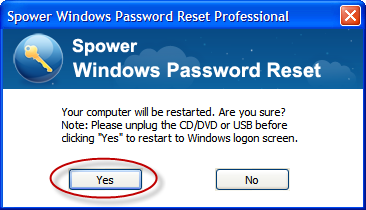
After rebooting, you can log on your Windows with new password.
Now you can instantly reset windows password:
Related User Guide
- Windows 7 password reset User Guide
- SQL Password Master User Guide
- Password Recovery Tool User Guide
- Windows Password Reset for Mac User Guide
- iTunes Password Masster User Guide
Testimonials
- Thanks to Windows password reset tools, I have reset my Windows 7 admin password without reinstalling system and lost nothing. I will recommend this utility to my friends for sure.
- Linda - It is very surprise that I can reset my Windows xp administrator password with this software.
- Ross
Support

Awards